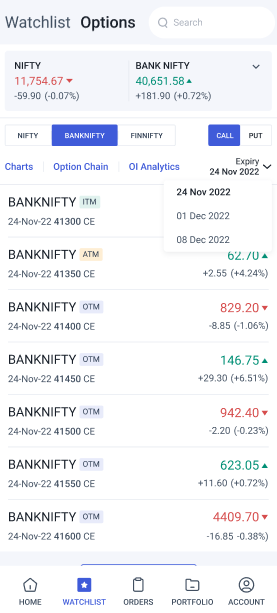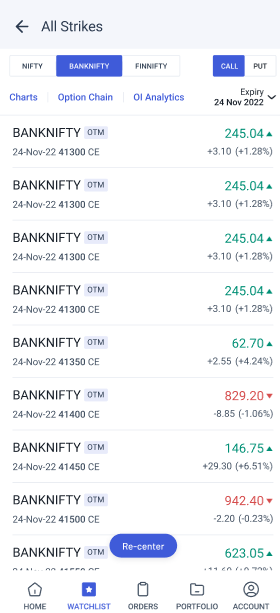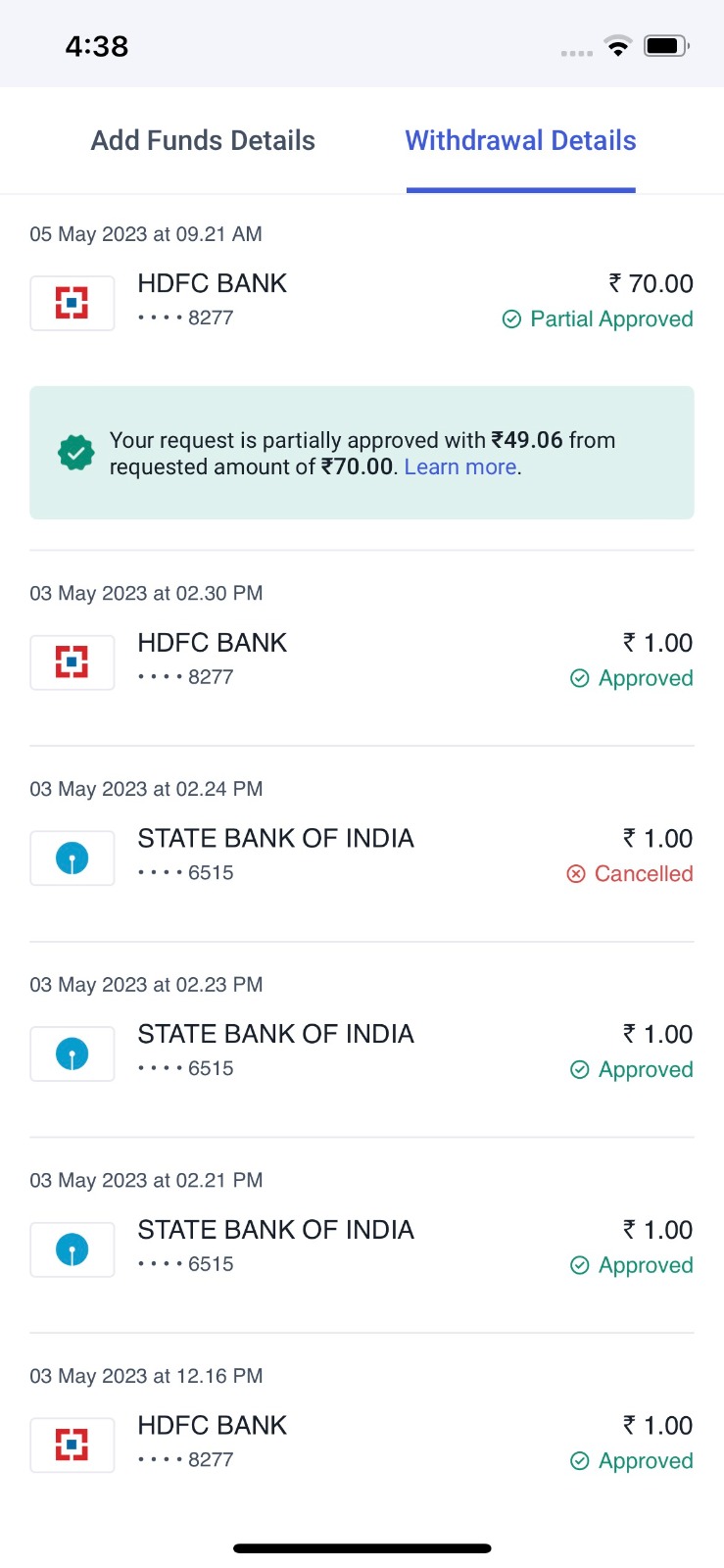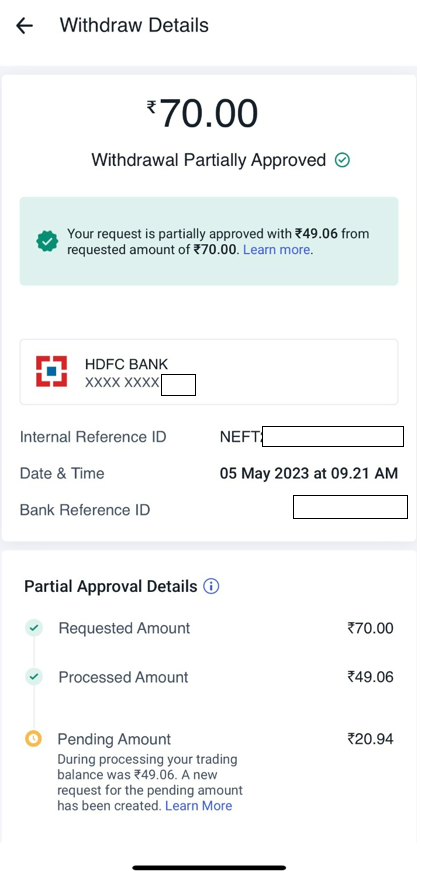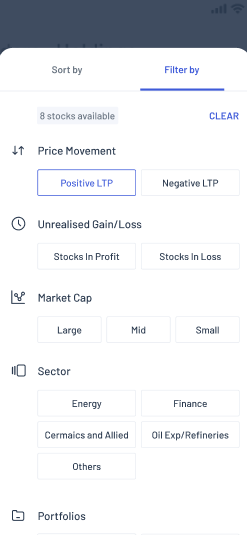Revamped Option Watchlist, transparent payout status, filters for your Portfolio and a host of other exciting features are here to make the new iOS version of the Angel One app a game-changer!
The Angel One app is a place for constant innovations focused on giving our users the tools that they desire. Some of those tools have recently been redesigned for a better user experience.
What’s New?
- Options Watchlist revamped to include rearranged options lists, new filters and other features for better navigability.
- Greater transparency when it comes to declaring partial approval of fund withdrawals as well as the status of the funds credited.
- New Portfolio filters for more detailed assessment of your holdings.
Revamped Options Watchlist
The Options Watchlist has been redesigned in the following ways to allow options traders easier searching and tracking of options –
- You can choose your preferred two indices on the main card at the top by clicking the down arrow on the right (out of NIFTY, BANKNIFTY and FINNIFTY).
- You can quickly view the option chain of that index with the latest expiry, by clicking on the card.
- Clicking on any contract in the list will open a short overview. From here, you can directly go to the Option Chain or the Chart for that particular index.
- In addition, you will be able to filter the options in terms of the index (NIFTY, BANKNIFTY and FINNIFTY), option type (i.e. call or put) and the six nearest weekly expiry dates.
- The screen will show a list of seven option contracts with the tags ITM, ATM or OTM i.e. in the money, at the money, out of the money respectively.
- The seven contracts will consist of one ITM, one ATM and five OTM contracts in descending order. For better visibility of key options, ITM, OTM and ATM contracts will have different colored tags and ATM contract backgrounds will be highlighted.
- All the strike prices will be shown in ascending order for call options and in descending order for put options.
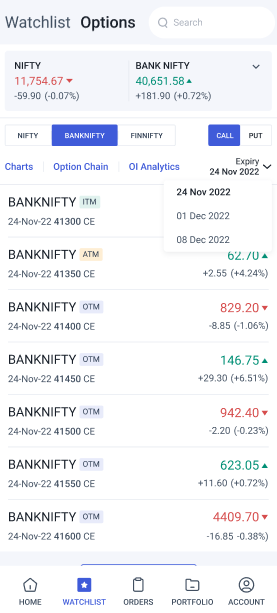
- At the bottom of the Options Watchlist, you will see the option to ‘SHOW MORE’. Clicking on this will load all the option contracts of that index.
- If the ATM contract goes out of the screen while scrolling up or down, there will be a floating button saying ‘Re-Center’ at the bottom. Clicking on ‘Re-Center’ will bring back the screen with the ATM contract at the center.
- You can use the back button of your phone or the one at the top of your screen to return to the list with seven contracts only.
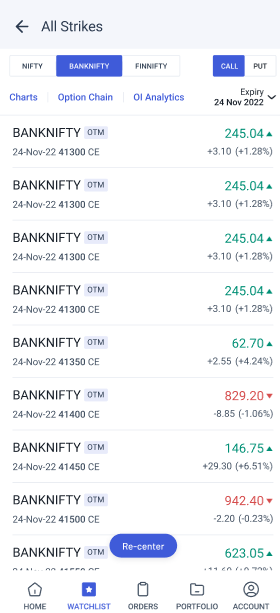
As we can see, the content of the latest Options Watchlist has been streamlined for easier navigation of the list of available option contracts.
We have a few more exciting features! Let us check them out.
Increased Visibility of Partial Payout Details
Usually, you can see all the withdrawals you have made from your Angel One account by visiting the ‘Funds Withdrawn’ section under the ‘Transaction Details’ list. You can reach this page by clicking on ‘Fund Transactions’ on your Account page or on the ‘Withdraw’ page, which in turn is accessible from the Account page. However, some of these withdrawals in the list may have been only partially approved.
Earlier, for funds payout requests that showed ‘Partial Approved’ status, there was a degree of obscurity as to why the request was only partially approved, exactly how much amount was approved and what was the status of the pending amount.
However, under the current interface, when the user gets ‘Partial Approved’ status for any request, they get a clear message showing the amount that is to be credited along with a timeline for the same. This message will be displayed till the timeline mentioned in the message is passed. Thereafter, the message will confirm what has been partially approved out of the requested amount.
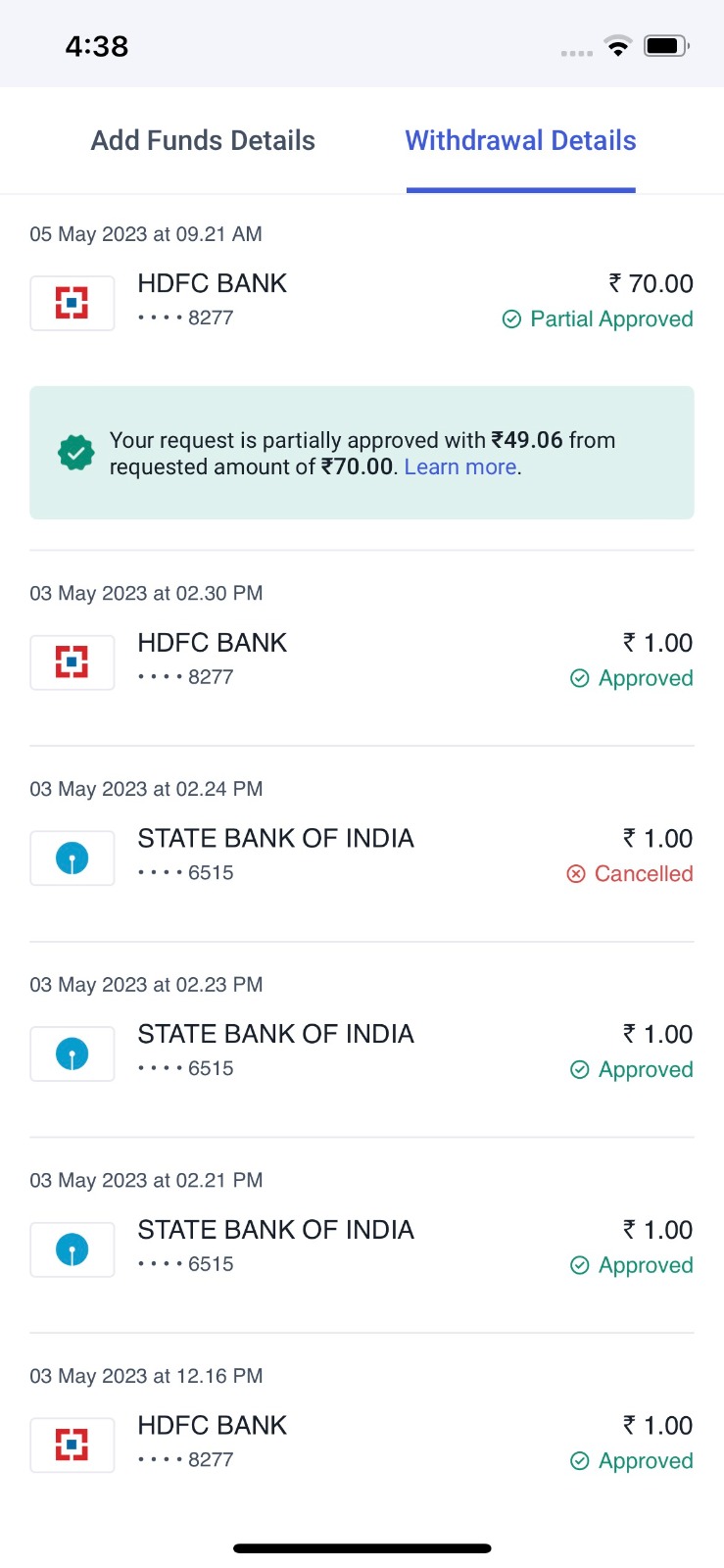
Once you click on a particular withdrawal request with ‘Partial Approved’ status, the screen opens the detailed page of that request. On this screen too, the message showing the amount and timeline of partial approval of the withdrawal request will be present.
Moreover, there will be an additional section showing a breakdown of the details of the partial approval, including the –
- Requested Amount – This is the amount that you had originally requested for withdrawal.
- Processed Amount – This is the amount that has been approved for payout as per the availability of funds in your trading account during processing. It will be credited to your bank account as per the given timeline.
- Pending Amount – This is the amount that has not been approved in current processing due to the unavailability of funds in your trading account. The exact reason can be checked by clicking on the ‘i’ icon in this section.
On clicking the Reference ID at the bottom, you will be redirected to the newly created requests of the pending amount.
You can find more details about what partial approval means by clicking the ‘i’ icon next to ‘Partial Approval Details’.
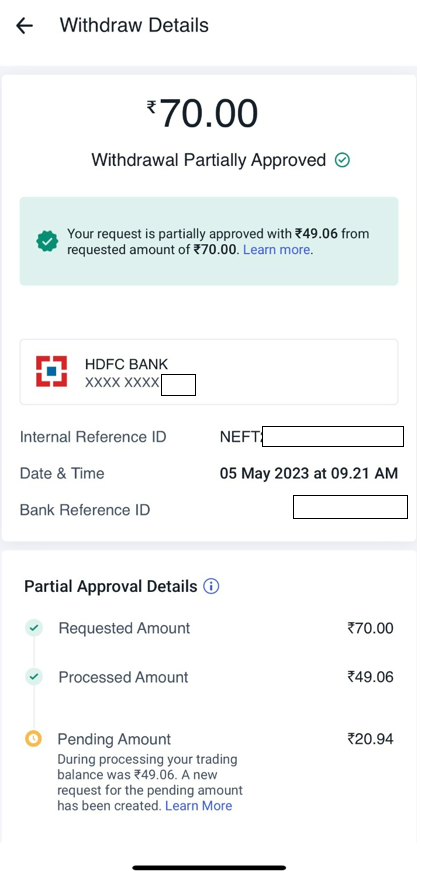
This new feature helps you better track your fund transactions. But how about tracking specific sectors, ETFs etc. in your portfolio?
New Portfolio Filters
As your portfolio list on the Angel One app becomes more diversified, you may want to view only specific segments of it at a time.
To enable this, you can now filter the assets in your Portfolio based on –
- Price movement – In case you click on ‘Positive LTP’, all the stocks which have a positive or zero LTP change will be listed. In case you click on ‘Negative LTP’, all the stocks which have a negative LTP change will be listed.
- Unrealised Gains/Losses – In case you click on ‘Stocks in Profit’, all the stocks with unrealised gains will be listed. In case you click on ‘Stocks in Loss’, all the stocks with unrealised losses will be listed.
- Sector – The sectors present in your portfolio will be listed in the filter section, out of which you can choose the sectors that you want to view.
- Market Cap – You can filter based on whether the stocks are small cap, mid cap or large cap.
- Stock Type – You can filter your portfolio to view only stocks or only ETFs.
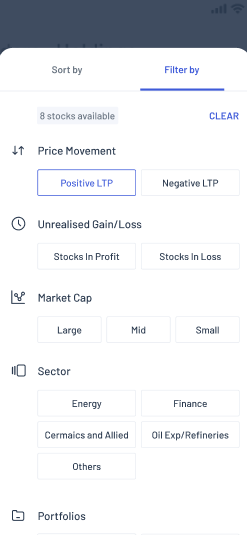
In order to apply the filter, simply click on the filter icon on the Portfolio page and choose the filters that you want to apply.
You can use multiple types of filter at the same time on your Portfolio. For example, you can narrow down your search to only mid cap stocks in the IT sector that are gaining in LTP.
This feature will help you understand your portfolio in depth and thus reallocate resources better.
Other minor features
These are some of the smaller features that are also getting released in this round:
- You can now easily share various pages of the mutual funds section of the app with your friends and family over social media platforms.
- You can now edit the average price for off-market, ESOP and treasury bills transactions.
- If you are about to place a stop loss order on a scrip that already has an active stop loss order from you, then you will be notified of the pending stop loss order on the Orderpad itself. Same goes for being about to place a second exit order on a scrip where also you will get a similar nudge on the Orderpad on any pending exit orders.
- In case your order gets rejected for insufficient funds, you can easily modify the quantity of scrips that you are ordering such that your order is executed.
Final Words
If the above features interest you then wait no more – update your Angel One app to the latest version today! If you want learn about more features and interact with our team, join the Angel One Community on our website.