
One of the key metrics for judging whether an app is user-friendly or not is by checking how fast and easily you can find crucial information. Many of the latest features of the Angel One iOS Super App have been designed to serve exactly this purpose.
It only makes sense that you should be able to check the daily movement in the price of indices just like any other scrip on your Watchlist. Therefore, from now on, you can add indices like Nifty 50, Nifty Bank, Nifty Financial Services and Sensex directly to your Watchlist and track them daily.
More indices will soon be made available for being added to your Watchlist in the coming weeks.
To add indices to your Watchlist, follow these easy steps:
While searching for an index, you may narrow down your search to only indices by choosing the Indices option next to the other options of Cash, F&O, Currency and Commodity.
This will help you avoid sifting through multiple options and futures contracts on the index and find the index directly. If you want to view further details on an index on the Watchlist, simply click it.
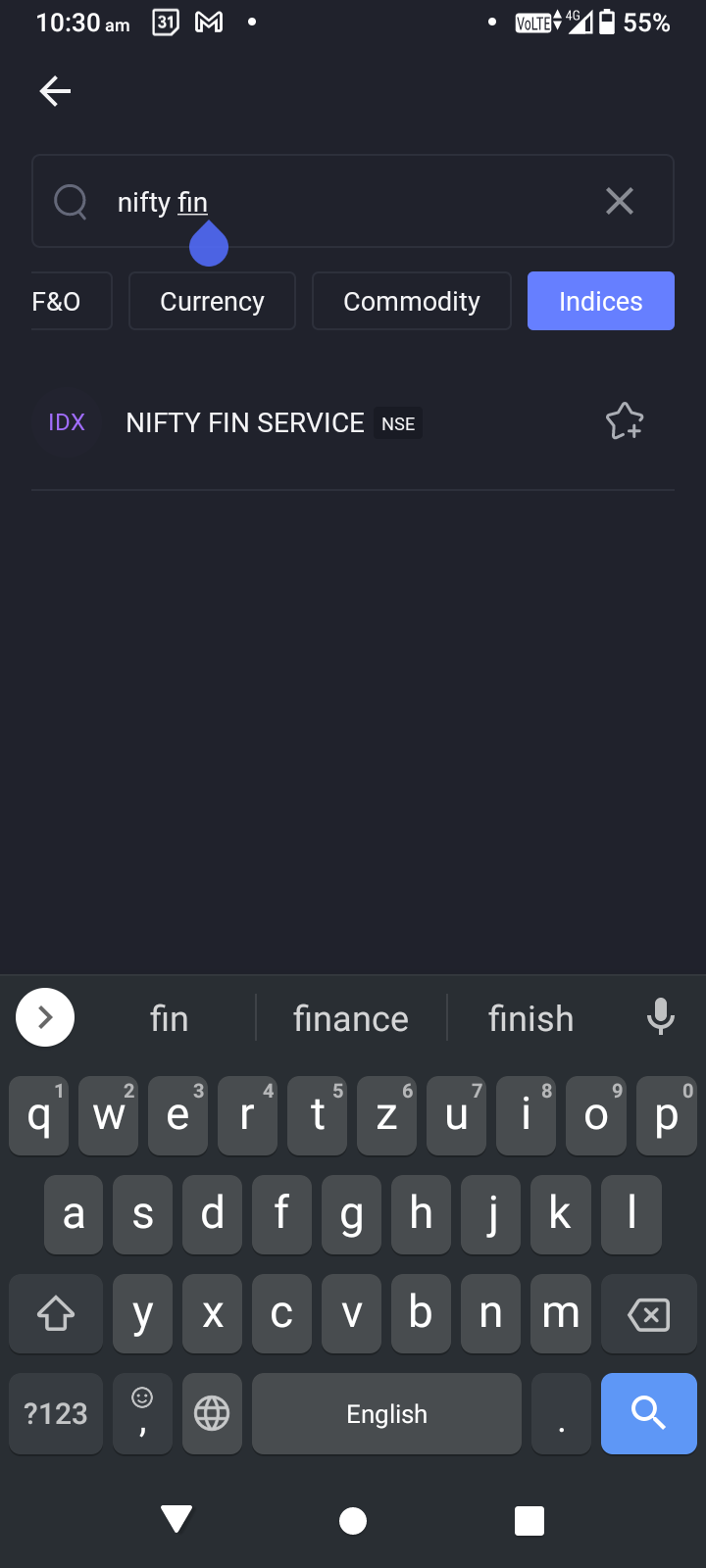
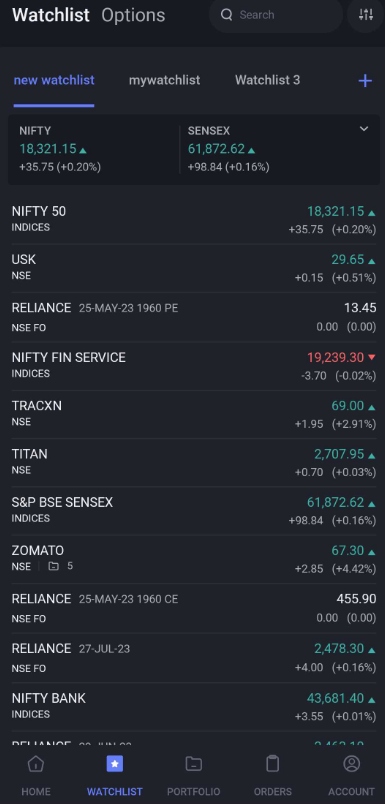
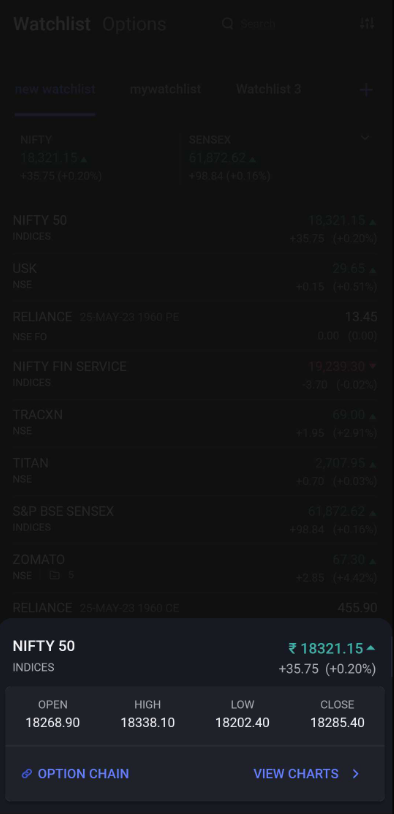
Fig.1: Adding indices to your Watchlist from the search bar (left), viewing indices on the Watchlist (middle) and expanding the Index (right)
You can also add the indices to the top two cards on the Home page by following these steps:
You can follow the same method to change the indices on the main cards of your Watchlist as well.
This brings us to the next new feature on the Watchlist!
A user may be tracking multiple derivative contracts with the same underlying asset in the Watchlist. If these contracts are arranged alphabetically, then it becomes difficult for the user to find the one that requires urgent attention over the others.
To solve this problem, users can now sort their contracts in the Watchlist based on the following:
Contracts with the earliest expiry dates are ranked first, and within them, they are further sorted based on their strike prices.
The contracts are sorted in a similar fashion on the Positions page as well.
Let us now take a look at similar efforts made to increase the user’s navigability in the Orders module.
Traders and investors with a high number of orders active at the same time often face this issue where Cash, F&O, Currency, and Commodity orders are bundled in the same list.
But this is no longer a problem on the Angel One app!
With the latest release, you can filter your Open Orders and Positions pages based on the asset segment i.e. Cash, F&O, Currency, Commodity and Indices.
This filter will appear only when more than one asset classes are part of the Open Orders or Position list.
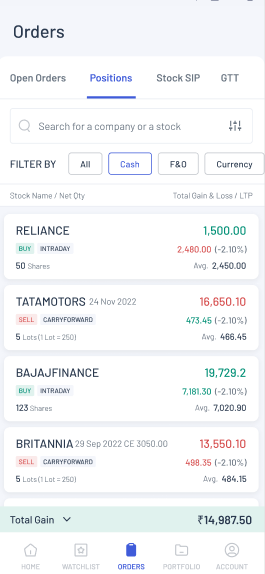
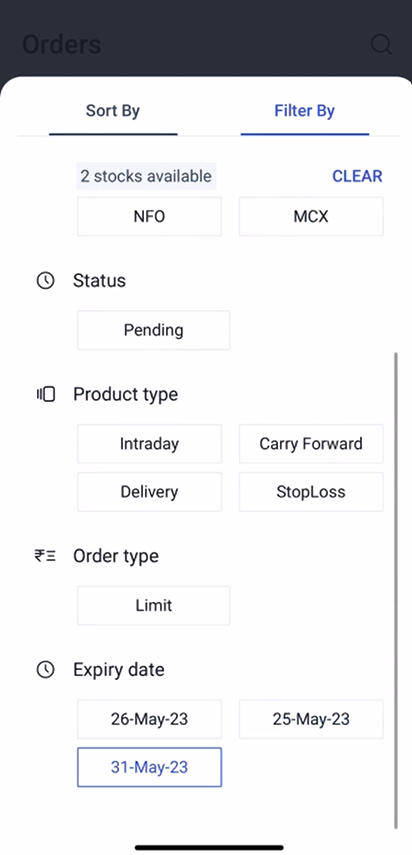
Fig.2: Filtering orders segment-wise (left) and filtering orders based on the expiry date (right).
In addition to the above filter, the expiry date can be used as a filter on the Open Orders and Order History pages.
All you have to do is go to the Open Orders or Order History page, click on the filter button and scroll down, where you will find the list of expiries. Selecting a particular expiry from this menu will filter open orders or past orders of that expiry date only. This feature is applicable across multiple segments.
Here are some of the other features that have also been introduced to improve your Angel One experience –
If you enjoyed reading about the latest feature updates on the Angel One app, open Demat account with us and start experiencing the joys of a seamless trading platform! You can also join the Angel One Community and follow our blog for more updates.
Published on: Jun 5, 2023, 6:32 PM IST
We're Live on WhatsApp! Join our channel for market insights & updates